10 ways to troubleshoot the wireless AP
As we all know, wireless AP devices are used to centrally connect all wireless nodes and perform centralized management. The general wireless AP will provide a wired Ethernet interface for connection with wired networks, workstations and routing devices.
The following editor will introduce 10 ways to quickly troubleshoot wireless AP, I hope to help everyone.
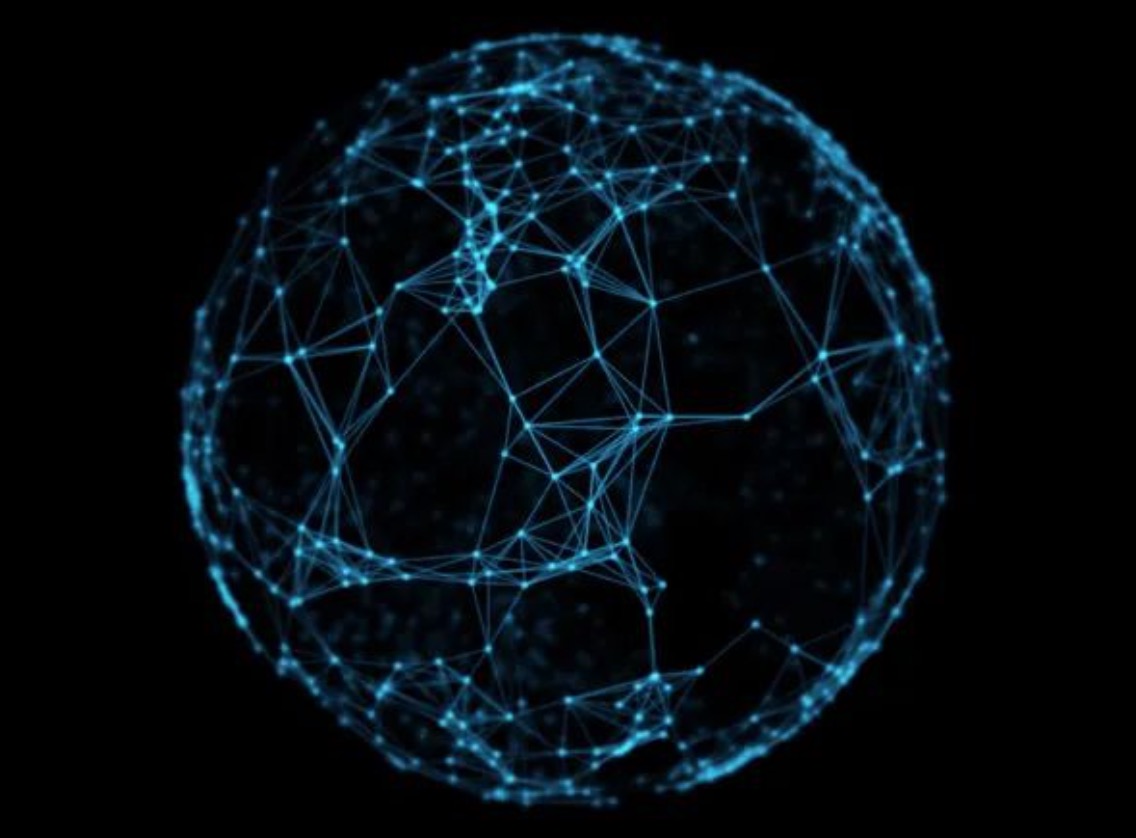
10 ways to quickly troubleshoot wireless AP
1. Wireless connection rate drops
Wireless network equipment can intelligently adjust the transmission rate to adapt to changes in wireless signal strength and ensure the smoothness of the wireless network. However, if the network connection speed is lower than 2Mb / s for a period of time, it means that the network may be faulty. You can perform the following operations to restore the original transmission rate:
01. Check whether the power saving mode of the wireless network card is turned on. When the power saving mode is adopted, the transmission power of the wireless network card will be greatly reduced, resulting in weakening of the wireless signal, thereby affecting the transmission rate of the wireless network;
02. Check if there is any obstruction between the wireless devices. If there is an obstruction between the wireless network card, or between the wireless network card and the wireless AP, especially a metal obstruction, it will seriously affect the wireless signal transmission. It is recommended to place the wireless AP at a higher position in the room to make it visible to the wireless network card;
03. Check if there are other interference devices. Devices such as microwave ovens, cordless phones, etc. that are close to the frequency of the wireless network will cause greater interference to the wireless transmission, resulting in a decrease in the communication rate. Most microwave ovens use 7 to 11 of the 14 channels on the 2.4GHz frequency band, so for wireless devices that use the 802.11b protocol, as long as the communication channel is fixed to 14 (the last channel).
2. The wireless network cannot receive data
If everything is normal when the wireless AP is connected to the wireless router, Internet connection sharing of the wireless network can be realized, indicating that there is no problem with the hardware and settings of the wireless AP. Since the data cannot be received, it indicates that the connection with the network cannot be established correctly, and the cause of the failure may appear in the connection between the wireless AP and the switch.
If the switch supports smart ports, it can determine the device connected to the peer and automatically complete the port mode switch. Otherwise, you should use the designated jumper to connect the wireless AP and the switch. Normally, crossover cables should be used for the connection between network devices. Therefore, it is recommended to use a crossover cable to connect the wireless AP and the switch to test whether the fault is resolved.
3. The wireless AP cannot connect too many devices
Although in theory, a wireless AP or wireless router can simultaneously support 256 Wi-Fi connections. However, from the practical experience, once there are more than 10 clients using the same access point, its performance will quickly decline. In a sense, wireless APs and wireless routers are very similar to hubs, and all access users share bandwidth.
Therefore, as the number of access users increases, the available bandwidth decreases rapidly, resulting in a significant drop in the network transmission rate. In addition, the performance of wireless APs and wireless routers is limited. When processing concurrent access by multiple users at the same time, the delay will become very large. The following methods can be adopted to solve:
01. Configure another wireless AP, set the two APs to different channels (such as one using channel 1 and one using channel 5), and use a crossover cable to connect them directly, or use a switch to interconnect each other ;
02. Lock each network card to the designated access point. After configuring a wireless AP, it will form a wireless roaming network. The wireless network card roams from one access point to another access point, and then locks on the access point with the strongest signal strength. If there are multiple access points in an environment and there are more than two comparable signal strengths, the wireless network card will continuously switch back and forth between different access points, greatly reducing the performance of the network. Lock the wireless network card to a fixed access point, which can eliminate the phenomenon of switching back and forth between access points; increase security, make unauthorized wireless network cards unable to use wireless APs; prevent a wireless AP from connecting too many wireless Client.
4. The computer cannot communicate with the wireless network
If the wireless network card shows normal operation, but the data receiving and sending values are 0, you can take the following methods:
01. Check all the cables of the wireless AP and make sure that the power indicator is green;
02. Verify that all wireless network property settings are correct;
03. Make sure that the signal received by the computer from the access point is good.
5. Unstable wireless network transmission rate
After the wireless network is installed, the network communication is basically normal, but the data transmission speed is fast and slow. This is because wireless devices are closely related to the environment such as distance and interference. They can automatically adjust the speed according to the environment, so speed changes are normal. The simplest is that the transmission speed will decrease when the distance is far. Generally, the wireless access device AP can be placed in the center of the wireless local area network device group, so that all wireless terminals are not too far away.
6. The wireless network card shows only sending and not receiving
If the wireless AP setting is correct, other staff in the office can receive wirelessly, and the computer can access the Internet through the wired network, but the data reception through the wireless network is always 0. Check the wireless network properties and find that the IP address and subnet mask are not the normal values. This indicates that the network card is not connected to the wireless network and does not obtain IP address information from the wireless AP.
The cause of this failure is related to the wireless network settings. Different wireless networks use different SSID and WEP encryption. Therefore, the problem may be due to modified network settings. The solution is to refresh and set the wireless AP, and modify the WEP encryption.
7. The laptop cannot access the wireless network
Use SVA wireless AP and wireless network card to build a wireless network. The SVA wireless client can access the wireless network normally, but the built-in wireless network card of the IBM notebook cannot establish a wireless connection. This is because wireless products of the same manufacturer have the same default SSID and WEP encryption, but the SSIDs of different manufacturers are not the same.
Therefore, in addition to Windows XP, other operating systems must install a wireless client and modify the SSID (note the case) and WEP password of the IBM wireless network. It should be noted that the SSID and wireless connection mode of the wireless network card should also be checked in the "Device Manager".
8. Low communication rate between wireless APs
The maximum distance of wireless AP bridging is about 150m. At this distance, two APs often fail to connect. Generally, it can be solved by setting up an external gain antenna, but the cost of doing so is relatively high. Another method is to install two wireless APs to the outdoor wall, and use the two walls as reflection objects to enhance the front radiated waves. The aluminum-plastic board is used as a pot-shaped container for protection between the wireless AP and the wall, which not only looks beautiful but also solves the problems of waterproofing and sun protection, and also plays a good role in reflection. After processing, the connection rate can be as high as 11Mb / s, and there will be no more disconnections.
9. Wrong location of wireless AP can't get online
If the company's office building is on the 6th floor and two wireless APs are used on the first and third floors, Internet access is not good. Measures can be taken to place two wireless APs on the second and fourth floors to achieve wireless coverage of the entire office building. The two APs are connected to the switch through a cable, and then access the Internet through a broadband router.
10. The wireless signal weakens after the wireless AP moves
After moving the wireless AP in the office to the file cabinet, the wireless signal weakened a lot, and the transmission rate dropped significantly. The cause of this failure is the problem of MulTIpath. In the past, when using a horn antenna to watch TV, there were some ghost images on the screen of some channels. These ghost images are called multiple channels.
Similarly, after the wireless signal is bounced by nearby objects, it reaches the receiver at different points in time, resulting in multiple paths. For example, place a wireless client in a room and have an access point in the room. When the access point sends a signal, the signal will spread out from all directions and reach the wireless client. However, the wireless signal will also bounce off other objects, and then reach the wireless client through the turning path. This means that the wireless client actually received two or more signals.
It is almost impossible for wireless networks to eliminate multi-path signals, so they can only reduce multi-path phenomena as much as possible. Try not to place metal objects near the access point or wireless client.
The wireless AP plays a vital role in the wireless network, it is equivalent to a relay, connecting all nodes. I hope that the above 10 quick troubleshooting methods for wireless APs can give you a reference.
The above is the news sharing from the PASSHOT. I hope it can be inspired you. If you think today' s content is not too bad, you are welcome to share it with other friends. There are more latest Linux dumps, CCNA 200-301 dumps, CCNP Written dumps and CCIE Written dumps waiting for you.
Comments
Post a Comment